-
Consumer
Consumer
Programs Elite is a unique and highly personalized banking service that is tailor-made to meet the requirements... Cards Direct access to your accounts and many other benefits ! Loans & Credit Facilities With Arab Bank Personal Loan meeting your personal requirements couldn’t be easier or more convenient. Accounts Valid personal identification document for Jordanians (civil status ID or military certificate of appointment for the... Insurance Solutions Education Plans, Life insurance Plan, House Insurance Plan , Office Insurance Plan , Retirement Plans, Personal... Remittance Services For more information, please call our Customer Care Center on 4600900 or 0791600900 Safe Deposit Boxes Enjoy peace of mind with complete security and privacy for all your valuables, whether it may... Environmentally Friendly products & Services Arab Bank offers a wide variety of environmentally friendly products and services, designed specifically to provide... Arabi Points Program Arabi Points is Arab Bank’s customer relationship based loyalty program that grants you points based on... Wealth Management With your individual needs and goals at the forefront of our activities, Arab Bank offers you... Arabi MobiCash "Arabi MobiCash" is a mobile payment service, designed to be an easy, convenient and secure payment... e-Tawfeer PLUS Introducing e-Tawfeer PLUS: Everybody Wins, Everyday! Discover a new way of saving with e-Tawfeer PLUS The first digital... Arabi Health In partnership with “FittiCoin”, Arab Bank announces a new service: “Arabi Fitness”, aiming to encourage a... فرص عقارية مميزة للبيع Arabi e-Tadawul Welcome to “Arabi e-Tadawul”! Arabi e-Tadawul is an exclusive service offered to Arab Bank customers allowing them... "Junior" app Children are our future! We bring you the brand new “Junior” app, specially designed for children and... -
Corporate
Corporate
Corporate Finance Backed by extensive expertise and global knowledge in infrastructure and industrial projects, International Transaction Banking Arab Bank introduces innovative products and services to cater to corporate clients’ transaction banking needs. The... Corporate Solutions and Channels Arab Bank offers a comprehensive set of integrated trade finance services that are well-equipped to cater... MobiCash POS MobiCash POS is a service that enables your customers to pay their bills easily, quickly and... Visa Corporate Signature Card The first of its kind in the Kingdom “Visa Corporate Signature” card is linked to the... Corporate Digital Gateway Arab Bank’s corporate digital platform, Corporate Digital Gateway, offers a comprehensive set of innovative online banking... THE DIGITAL COLLECTION MANAGEMENT SERVICE Arab Bank’s corporate digital platform, ArabiConnect, offers a comprehensive set of innovative online banking solutions that... Outward Payments Form for Corporate Clients Backed by extensive expertise and global knowledge in infrastructure and industrial projects, -
SMEs
SMEs
Arabi Next app If you are interested in small and medium enterprises, you can fill your details on this... Arabi SME Business Centers Arab Bank provides dedicated SMEs account managers located at branches. Corporate Business Center The Corporate Business Center provides professional support to corporate clients subscribed to Arab Bank’s corporate digital... SME lending solutions Arab Bank offers a wide range of financial products and services that cater to the specific... Digitalization and Innovation Arab Bank is the ideal partner for SMEs as it continues to invest in technology to... - Treasury
-
Ways To Bank
Ways To Bank
ATM Our ATM services are available to you 24/7 through our ATM network across the kingdom. Arabi Online Enjoy ultimate flexibility and security while conducting your banking transactions wherever you are and whenever you... Arabi Mobile Download the new "Arabi Mobile" application today to benefit from a host of new and upgraded... Customer Care Center At your service 24 x 7. Our banking services are at your disposal around the clock... SMS Express With this free of charge service you will enjoy instant updates on your account transactions. You... Branches & ATMs View full list of all our branches Direct Sales A team of dedicated and qualified Direct Sales Agents is at your disposal offering you personalized... The Transactional Kiosk machine The “Transactional Kiosk” is one of the latest digital services which provides you with a host... Self Service Branch We now offer you a new digital banking experience with the ultimate levels of convenience that... Corporate Business Center The Corporate Business Center provides professional support to corporate clients subscribed to Arab Bank’s corporate digital... Account digital onboarding Open a new account online easily and conveniently without the need to visit the branch via... Cardless Withdrawal Arab Bank now allows its clients to withdraw cash from their accounts through the Arab Bank... Arabi Pay ِApp "Arabi Pay" app is a social payment app that allows transferring payments through social apps such... Instant Payment Service - CliQ Through CliQ service, you can transfer funds instantly and easily between your accounts and to other... e-Lounge Service Our banking services at your fingertips with the “e-Lounge” exclusively for “Elite Non Resident /Arabi ... Personal Assistance Service - Al-Arabi “Al-Arabi” the new personal assistance service available 24/7 through WhatsApp on this number +962 7 9160... Apple Pay Arab Bank presents a new secure and fast payment method in collaboration with Apple: Apple Pay. Visa Direct Service With the new Visa Direct service, Arab Bank customers are able to make Cross-Border money transfers... ITM We now offer you a unique banking experience with the ultimate levels of convenience and security... Services For Customers With Special Needs Arab Bank provides a host of services to facilitate serving customers with visual, hearing and mobility... Google Pay
 Jordan
Jordan
- Jordan
- Palestine
- Egypt
- Lebanon
- UAE
- Qatar
- Bahrain
- Yemen
- Morocco
- Algeria
- China
- South Korea (Representative Office)
- Kazakhstan (Representative Office)
- Singapore
Arab Bank PLC
- Europe Arab Bank plc
- Arab Bank Australia Limited
- Islamic international Arab Bank plc
- Arab National Leasing Company
- Al - Arabi Investment Group Co.(AB Invest)
- Arab Sudanese Bank Limited
- Al Arabi Investment Group / Palestine
- Acabes For Financial Technology
- Arab Tunisian Bank
- Al - Niser Al - Arabi Co. Ltd.
- Arab Bank – Syria
- Oman Arab Bank
- Arab Bank Iraq
Subsidiaries
-
English





.jpg?sfvrsn=605fd09f_1)
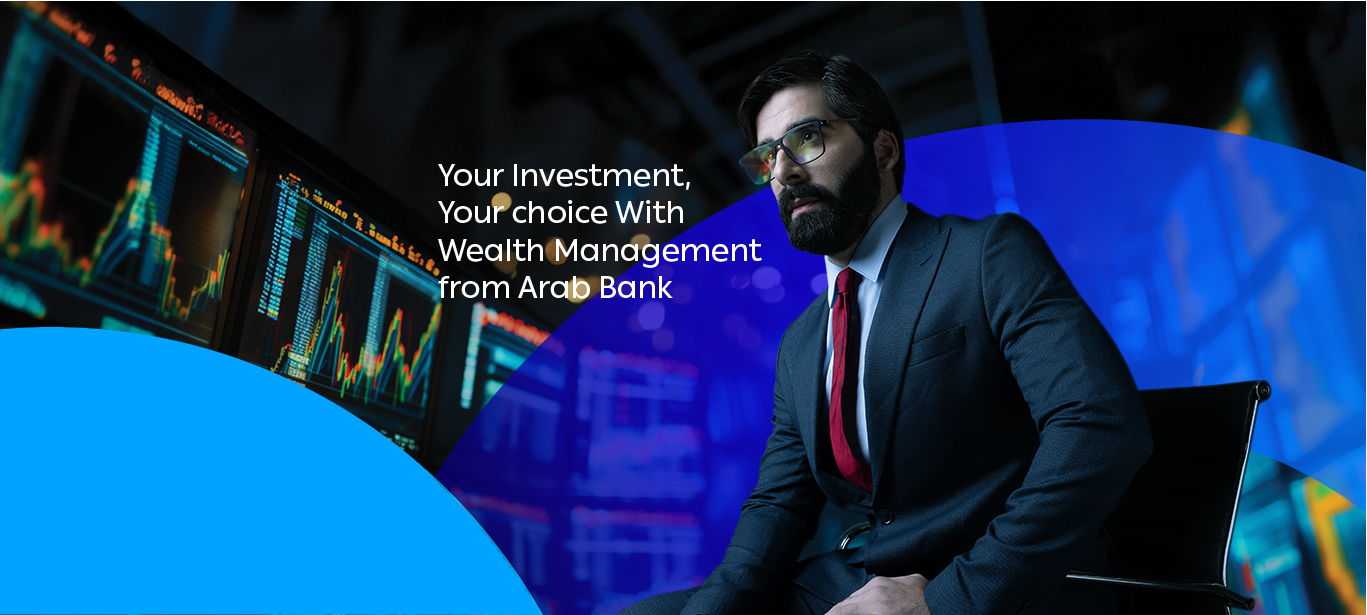

 Jordan
Jordan 



